Table of Contents
The Apache Cassandra database is the right choice when you need scalability and high availability without compromising performance. Linear scalability and proven fault-tolerance on commodity hardware or cloud infrastructure make it the perfect platform for mission-critical data. Cassandra’s support for replicating across multiple datacenters is best-in-class, providing lower latency for your users and the peace of mind of knowing that you can survive regional outages. The largest known Cassandra cluster has over 300 TB of data in over 400 machines. | ||
| -- Apache Cassandra Homepage | ||
The following sections outline the various ways in which JanusGraph can be used in concert with Apache Cassandra.
JanusGraph provides the following backends for use with Cassandra:
Cassandra has two protocols for clients to use: CQL and Thrift. Thrift was the original interface, however it was deprecated starting with Cassandra 2.1. The core of JanusGraph was originally written before the deprecation of Thrift, and it has several classes that support Thrift. With Cassandra 4.0, Thrift support will be removed in Cassandra. JanusGraph users are recommended to use the cql storage backend.
| Note | |
|---|---|
|
If you plan to use a Thrift-based driver and you are using Cassandra 2.2 or higher, you need to explicitly enable Thrift so that JanusGraph can connect to the cluster.
Do so by running |
| Note | |
|---|---|
|
If security is enabled on Cassandra, the user must have |
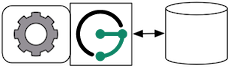
Cassandra can be run as a standalone database on the same local host as JanusGraph and the end-user application. In this model, JanusGraph and Cassandra communicate with one another via a localhost socket. Running JanusGraph over Cassandra requires the following setup steps:
-
Download Cassandra, unpack it, and set filesystem paths in
conf/cassandra.yamlandconf/log4j-server.properties -
Connecting Gremlin Server to Cassandra using the default configuration files provided in the pre-packaged distribution requires that Cassandra Thrift is enabled. To enable Cassandra Thrift open
conf/cassandra.yamland updatestart_rpc: falsetostart_rpc: true. If Cassandra is already running Thrift can be started manually withbin/nodetool enablethrift. the Thrift status can be verified withbin/nodetoolstatusthrift. -
Start Cassandra by invoking
bin/cassandra -fon the command line in the directory where Cassandra was unpacked. Read output to check that Cassandra started successfully.- Now, you can create a Cassandra JanusGraph as follows
JanusGraph g = JanusGraphFactory.build(). set("storage.backend", "cql"). set("storage.hostname", "127.0.0.1"). open();
In the Gremlin Console, you can not define the type of the variables conf and g. Therefore, simply leave off the type declaration.
Cassandra does not have a native install for Windows or OSX. One of the easiest ways to run Cassandra on OSX, Windows, or Linux is to use a Docker Container. You can download and run Cassandra with a single Docker command. It is important to install a version that is supported by the version of JanusGraph you intend to use. The compatible versions can be found under the Tested Compatibility section of the specific release on the Releases page. The Cassandra Docker Hub page can be referenced for the available versions and useful commands. In the command below an environment variable is being set to enable Cassandra Thrift with -e CASSANDRA_START_RPC=true. A description of the ports can be found here. Port 9160 is used for the Thrift client API. Port 9042 is for CQL native clients. Ports 7000, 7001 and 7099 are for inter-node communication. Version 3.11 of Cassandra was the latest compatible version for JanusGraph 0.2.0 and is specified in the reference command below.
docker run --name jg-cassandra -d -e CASSANDRA_START_RPC=true -p 9160:9160 \ -p 9042:9042 -p 7199:7199 -p 7001:7001 -p 7000:7000 cassandra:3.11
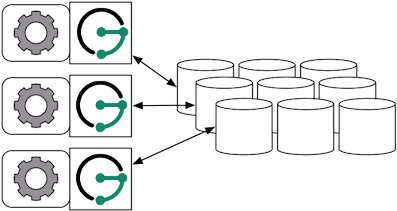
When the graph needs to scale beyond the confines of a single machine, then Cassandra and JanusGraph are logically separated into different machines. In this model, the Cassandra cluster maintains the graph representation and any number of JanusGraph instances maintain socket-based read/write access to the Cassandra cluster. The end-user application can directly interact with JanusGraph within the same JVM as JanusGraph.
For example, suppose we have a running Cassandra cluster where one of the machines has the IP address 77.77.77.77, then connecting JanusGraph with the cluster is accomplished as follows (comma separate IP addresses to reference more than one machine):
JanusGraph graph = JanusGraphFactory.build(). set("storage.backend", "cql"). set("storage.hostname", "77.77.77.77"). open();
In the Gremlin Console, you can not define the type of the variables conf and g. Therefore, simply leave off the type declaration.
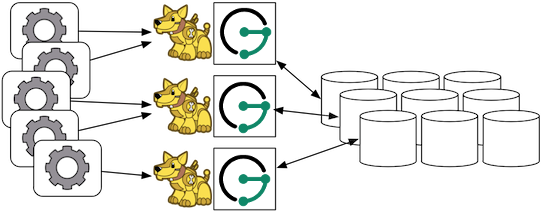
Gremlin Server can be wrapped around each JanusGraph instance defined in the previous subsection. In this way, the end-user application need not be a Java-based application as it can communicate with Gremlin Server as a client. This type of deployment is great for polyglot architectures where various components written in different languages need to reference and compute on the graph.
Start Gremlin Server using bin/gremlin-server.sh and then in an external Gremlin Console session using bin/gremlin.sh you can send Gremlin commands over the wire:
:plugin use tinkerpop.server :remote connect tinkerpop.server conf/remote.yaml :> g.addV()
In this case, each Gremlin Server would be configured to connect to the Cassandra cluster. The following shows the graph specific fragment of the Gremlin Server configuration. Refer to Chapter 7, JanusGraph Server for a complete example and more information on how to configure the server.
...
graphs: {
g: conf/janusgraph-cql.properties
}
scriptEngines: {
gremlin-groovy: {
plugins: { org.janusgraph.graphdb.tinkerpop.plugin.JanusGraphGremlinPlugin: {},
org.apache.tinkerpop.gremlin.server.jsr223.GremlinServerGremlinPlugin: {},
org.apache.tinkerpop.gremlin.tinkergraph.jsr223.TinkerGraphGremlinPlugin: {},
org.apache.tinkerpop.gremlin.jsr223.ImportGremlinPlugin: {classImports: [java.lang.Math], methodImports: [java.lang.Math#*]},
org.apache.tinkerpop.gremlin.jsr223.ScriptFileGremlinPlugin: {files: [scripts/empty-sample.groovy]}}}}
...
For more information about Gremlin Server see the Apache TinkerPop documentation
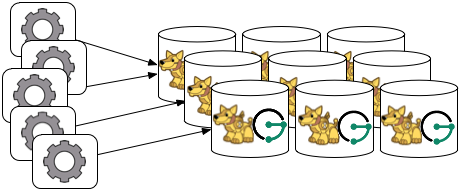
Finally, Cassandra can be embedded in JanusGraph, which means, that JanusGraph and Cassandra run in the same JVM and communicate via in process calls rather than over the network. This removes the (de)serialization and network protocol overhead and can therefore lead to considerable performance improvements. In this deployment mode, JanusGraph internally starts a cassandra daemon and JanusGraph no longer connects to an existing cluster but is its own cluster.
To use JanusGraph in embedded mode, simply configure embeddedcassandra as the storage backend. The configuration options listed below also apply to embedded Cassandra. In creating a JanusGraph cluster, ensure that the individual nodes can discover each other via the Gossip protocol, so setup a JanusGraph-with-Cassandra-embedded cluster much like you would a stand alone Cassandra cluster. When running JanusGraph in embedded mode, the Cassandra yaml file is configured using the additional configuration option storage.conf-file, which specifies the yaml file as a full url, e.g. storage.conf-file = file:///home/cassandra.yaml.
When running a cluster with JanusGraph and Cassandra embedded, it is advisable to expose JanusGraph through the Gremlin Server so that applications can remotely connect to the JanusGraph graph database and execute queries.
Note, that running JanusGraph with Cassandra embedded requires GC tuning. While embedded Cassandra can provide lower latency query answering, its GC behavior under load is less predictable.
Refer to Chapter 15, Configuration Reference for a complete listing of all Cassandra specific configuration options in addition to the general JanusGraph configuration options.
When configuring Cassandra it is recommended to consider the following Cassandra specific configuration options:
- read-consistency-level: Cassandra consistency level for read operations
- write-consistency-level: Cassandra consistency level for write operations
- replication-factor: The replication factor to use. The higher the replication factor, the more robust the graph database is to machine failure at the expense of data duplication. The default value should be overwritten for production system to ensure robustness. A value of 3 is recommended. This replication factor can only be set when the keyspace is initially created. On an existing keyspace, this value is ignored.
- thrift.frame_size_mb: The maximum frame size to be used by thrift for transport. Increase this value when retrieving very large result sets. Only applicable when storage.backend=cassandrathrift
- keyspace: The name of the keyspace to store the JanusGraph graph in. Allows multiple JanusGraph graphs to co-exist in the same Cassandra cluster.
For more information on Cassandra consistency levels and acceptable values, please refer to the Cassandra Thrift API. In general, higher levels are more consistent and robust but have higher latency.
JanusGraph over Cassandra supports global vertex and edge iteration. However, note that all these vertices and/or edges will be loaded into memory which can cause OutOfMemoryException. Use Chapter 40, JanusGraph with TinkerPop’s Hadoop-Gremlin to iterate over all vertices or edges in large graphs effectively.
Amazon Elastic Compute Cloud (Amazon EC2) is a web service that provides resizable compute capacity in the cloud. It is designed to make web-scale computing easier for developers. | ||
| -- Amazon EC2 | ||
Follow these steps to setup a Cassandra cluster on EC2 and deploy JanusGraph over Cassandra. To follow these instructions, you need an Amazon AWS account with established authentication credentials and some basic knowledge of AWS and EC2.
These instructions for configuring and launching the DataStax Cassandra Community Edition AMI are based on the DataStax AMI Docs and focus on aspects relevant for a JanusGraph deployment.
- Navigate to the EC2 Console Dashboard, then click on "Security Groups" under "Network & Security".
- Create a new security group. Click Inbound. Set the "Create a new rule" dropdown menu to "Custom TCP rule". Add a rule for port 22 from source 0.0.0.0/0. Add a rule for ports 1024-65535 from the security group members. If you don’t want to open all unprivileged ports among security group members, then at least open 7000, 7199, and 9160 among security group members. Tip: the "Source" dropdown will autocomplete security group identifiers once "sg" is typed in the box, so you needn’t have the exact value ready beforehand.
- "Launch the DataStax AMI in your desired zone
- On the Instance Details page of the Request Instances Wizard, set "Number of Instances" to your desired number of Cassandra nodes. Set "Instance Type" to at least m1.large. We recommend m1.large.
- On the Advanced Instance Options page of the Request Instances Wizard, set the "as text" radio button under "User Data", then fill this into the text box:
--clustername [cassandra-cluster-name] --totalnodes [number-of-instances] --version community --opscenter no
[number-of-instances] in this configuration must match the number of EC2 instances configured on the previous wizard page. [cassandra-cluster-name] can be any string used for identification. For example:
--clustername janusgraph --totalnodes 4 --version community --opscenter no
- On the Tags page of the Request Instances Wizard you can apply any desired configurations. These tags exist only at the EC2 administrative level and have no effect on the Cassandra daemons' configuration or operation.
- On the Create Key Pair page of the Request Instances Wizard, either select an existing key pair or create a new one. The PEM file containing the private half of the selected key pair will be required to connect to these instances.
- On the Configure Firewall page of the Request Instances Wizard, select the security group created earlier.
- Review and launch instances on the final wizard page.
-
SSH into any Cassandra instance node:
ssh -i [your-private-key].pem ubuntu@[public-dns-name-of-any-cassandra-instance] -
Run the Cassandra nodetool
nodetool -h 127.0.0.1 ringto inspect the state of the Cassandra token ring. You should see as many nodes in this command’s output as instances launched in the previous steps.
Note, that the AMI takes a few minutes to configure each instance. A shell prompt will appear upon successful configuration when you SSH into the instance.
Launch additional EC2 instances to run JanusGraph which are either configured in Remote Server Mode or Remote Server Mode with Gremlin-Server as described above. You only need to note the IP address of one of the Cassandra cluster instances and configure it as the host name. The particular EC2 instance to run and the particular configuration depends on your use case.
- Launch the Amazon Linux AMI in the same zone of the Cassandra cluster. Choose your desired EC2 instance type depending on the amount of resources you need. Use the default configuration options and select the same Key Pair and Security Group as for the Cassandra cluster configured in the previous step.
-
SSH into the newly created instance via
ssh -i [your-private-key].pem ec2-user@[public-dns-name-of-the-instance]. You may have to wait a little for the instance to launch. -
Download the current JanusGraph distribution with
wgetand unpack the archive locally to the home directory. Start the Gremlin Console to verify that JanusGraph runs successfully. For more information on how to unpack JanusGraph and start the Gremlin Console, please refer to the Getting Started guide -
Create a configuration file with
vi janusgraph.propertiesand add the following lines::storage.backend = cql storage.hostname = [IP-address-of-one-Cassandra-EC2-instance]
You may add additional configuration options found on this page or in Chapter 15, Configuration Reference.
-
Start the Gremlin Console again and type the following::
gremlin> graph = JanusGraphFactory.open('janusgraph.properties') ==>janusgraph[cql:[IP-address-of-one-Cassandra-EC2-instance]]
You have successfully connected this JanusGraph instance to the Cassandra cluster and can start to operate on the graph.
Opening the usual Cassandra ports (9160, 7000, 7199) in the security group is not enough, because the Cassandra nodes by default broadcast their ec2-internal IPs, and not their public-facing IPs.
The resulting behavior is that you can open a JanusGraph graph on the cluster by connecting to port 9160 on any Cassandra node, but all requests to that graph time out. This is because Cassandra is telling the client to connect to an unreachable IP.
To fix this, set the "broadcast-address" property for each instance in /etc/cassandra/cassandra.yaml to its public-facing IP, and restart the instance. Do this for all nodes in the cluster. Once the cluster comes back, nodetool reports the correct public-facing IPs to which connections from the local machine are allowed.
Changing the "broadcast-address" property allows you to connect to the cluster from outside ec2, but it might also mean that traffic originating within ec2 will have to round-trip to the internet and back before it gets to the cluster. So, this approach is only useful for development and testing.
